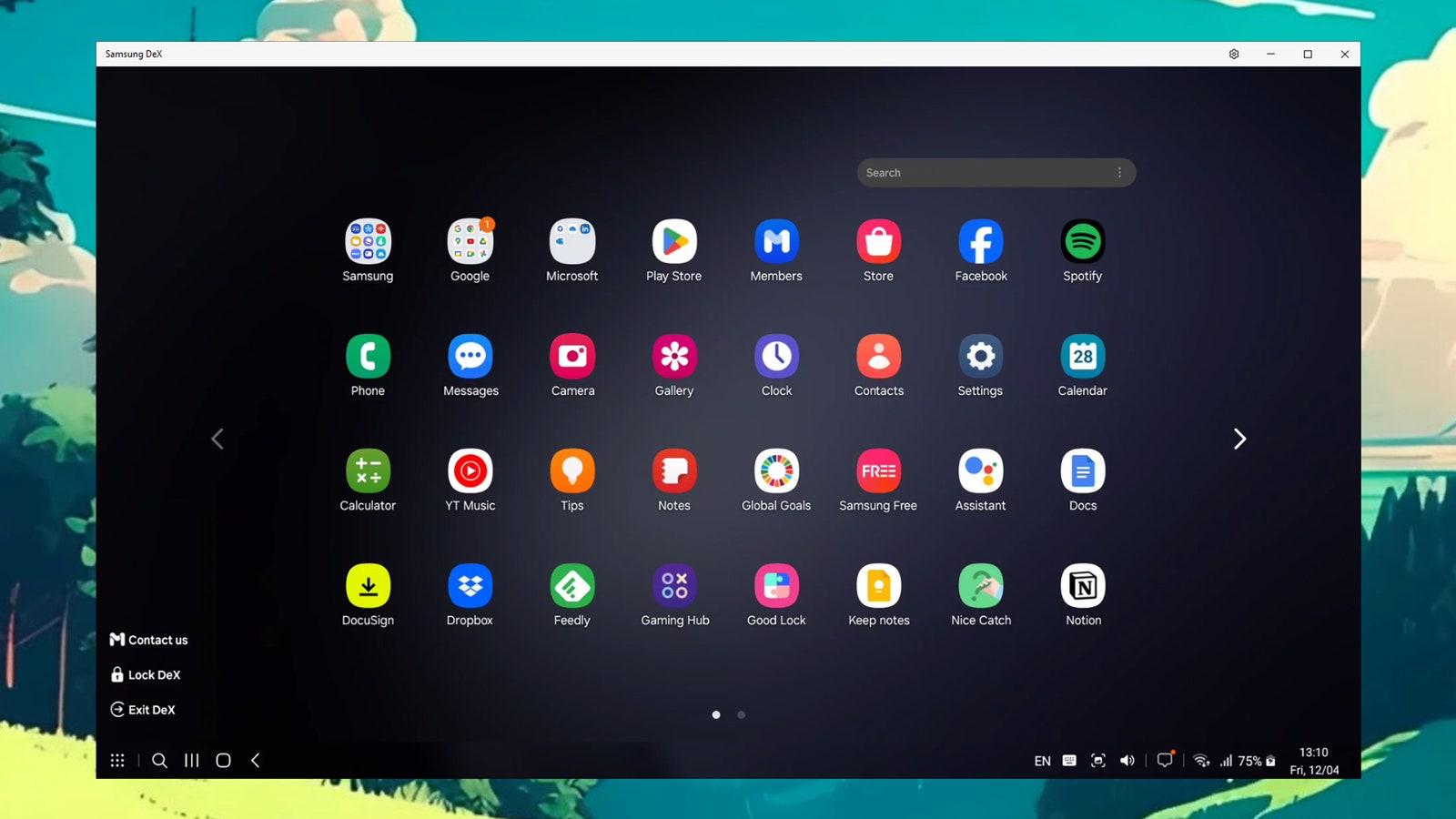In today’s fast-paced world, smartphones have become ubiquitous, serving as our go-to devices for communication, entertainment, and productivity. However, as powerful as these pocket-sized gadgets have become, they are still limited in terms of screen size and functionality. But what if there was a way to harness your smartphone’s power and transform it into a full-fledged desktop computer? Enter Samsung DeX.
Samsung DeX is a unique feature offered by Samsung on their flagship smartphones, such as the Samsung Galaxy S21 and Note20 series. It allows users to convert their phones into a desktop-like experience, offering a familiar interface and a wide range of productivity features. In this article, we will explore how you can leverage Samsung DeX and turn your smartphone into a fully functional desktop computer.
Firstly, you will need a few essential components to get started. You will require a Samsung smartphone that is compatible with DeX, a USB-C to HDMI adapter, an HDMI cable, and a monitor or television with an HDMI port. Once you have gathered these items, you can proceed to set up Samsung DeX.
To activate DeX mode, simply connect your smartphone to the monitor or television using the USB-C to HDMI adapter and HDMI cable. Once connected, your phone’s screen will automatically switch to DeX mode, transforming the user interface into a windows-like desktop experience. It’s worth noting that some Samsung phones support wireless DeX, allowing you to connect wirelessly to a compatible smart TV.
Once in DeX mode, you will notice a taskbar at the bottom of the screen, which is quite similar to what you encounter on a regular desktop computer. The taskbar provides easy access to your applications, settings, and windows optimization options. You can open applications in resizable windows, just like on a computer, and easily switch between them using the taskbar or multitasking menu.
One of the key advantages of using Samsung DeX is the improved multitasking capabilities. You can open multiple applications at once, drag and drop content between them, and even resize the windows for maximum efficiency. This feature is particularly useful for professionals and individuals who require a more robust computing environment while on the go.
Additionally, Samsung DeX supports keyboard and mouse input, allowing you to work more comfortably and efficiently. You can connect a Bluetooth keyboard and mouse directly to your smartphone or use wired options with an appropriate adapter. This enables you to type documents, create spreadsheets, and perform a range of other tasks with ease.
Furthermore, Samsung DeX offers seamless compatibility with various Android applications, including Microsoft Office Suite, Adobe apps, and many more. This means that you can continue working on your files and projects seamlessly, with access to the same familiar apps you use on your phone. Samsung DeX also supports virtual desktop applications, providing access to full-scale desktop applications for enhanced productivity.
Finally, when it comes to entertainment, Samsung DeX does not disappoint. You can enjoy streaming videos, playing games, and browsing the internet on a bigger screen, delivering a more immersive experience. Whether you want to watch your favorite Netflix series or indulge in mobile gaming, DeX mode provides a seamless transition from smartphone to desktop, maximizing your entertainment options.
In conclusion, Samsung DeX is a remarkable feature that transforms your powerful smartphone into a versatile desktop computer. It offers a user-friendly interface, improved multitasking capabilities, and compatibility with a range of applications, making it an ideal solution for both personal and professional use. So, why limit yourself to a small screen when you can unlock the full potential of your smartphone with Samsung DeX? Give it a try and experience the convenience of a desktop computer in the palm of your hand.
Hey Subscribe to our newsletter for more articles like this directly to your email.